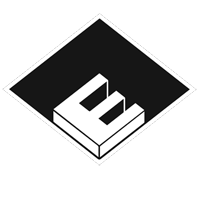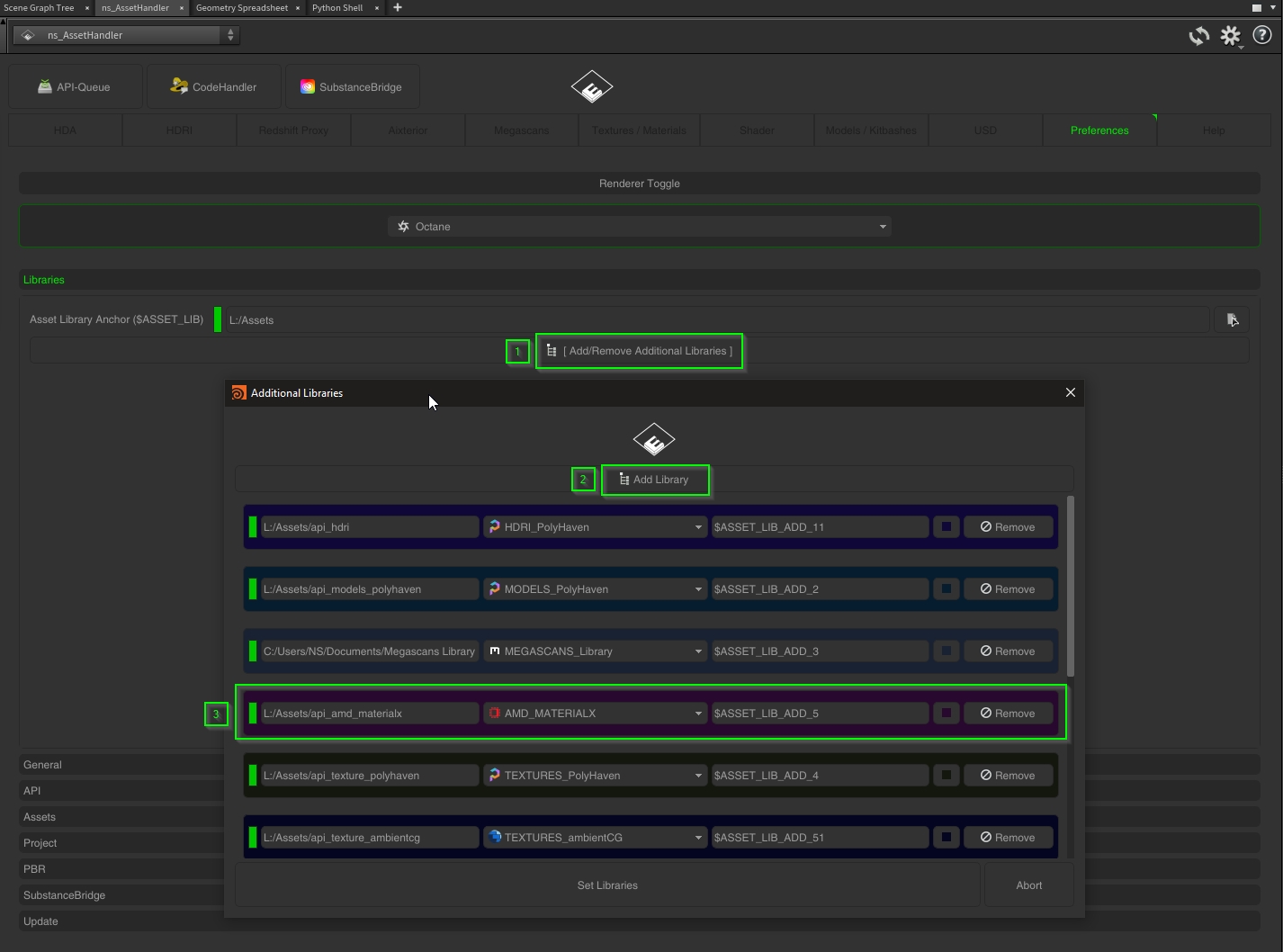
- Go to the Preference Tab
- Add a new “Additional Library” to store the .mtlx and texture data to a specific place. It don`t has to be a folder in your main Libary. But dont mix it with other asset types.
- Define a library variable and set the context to “AMD MATERIALX”
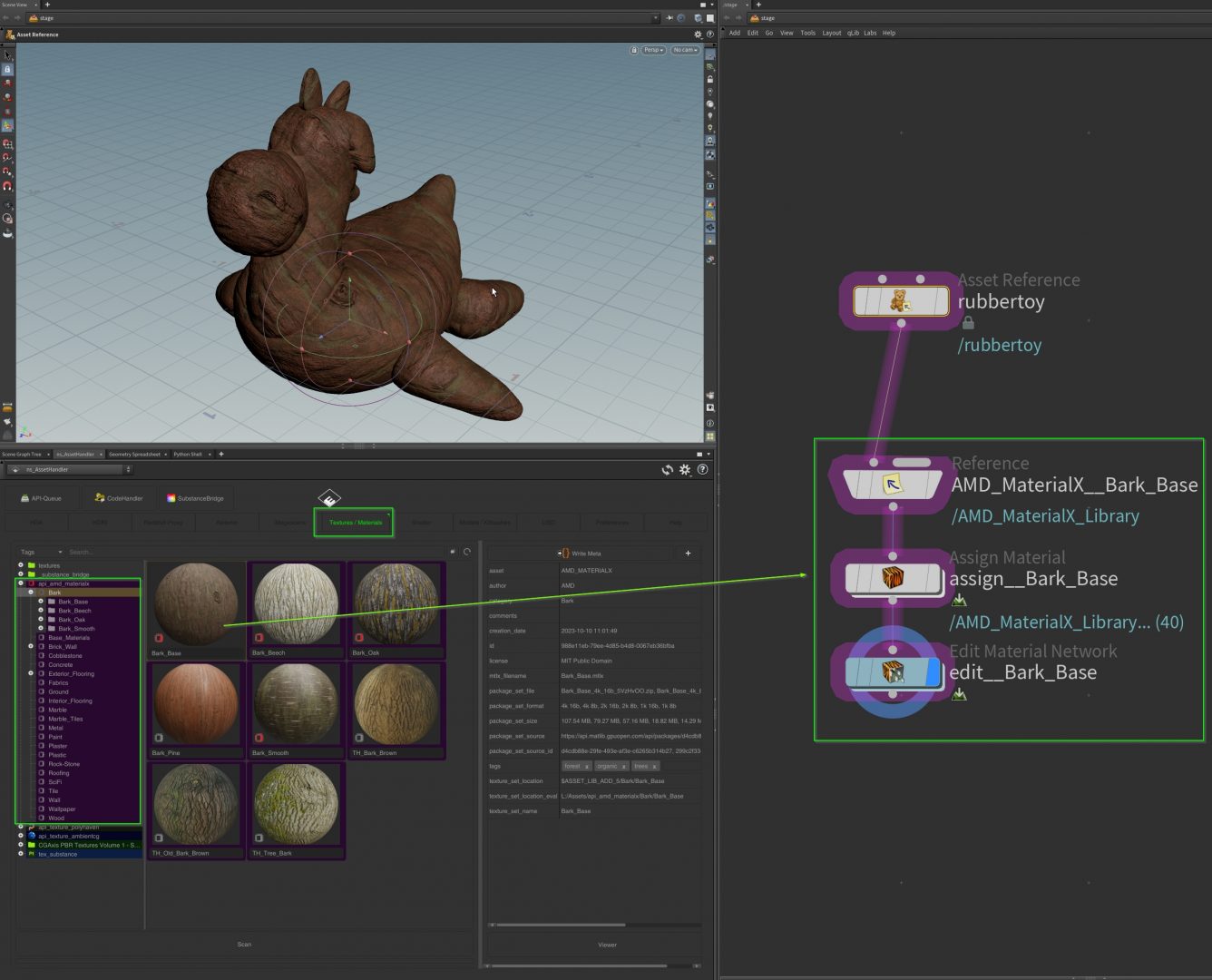
The library appears under the “Texture/Materials” tabs and will scan dynamically the sources adn categories via the AMD API. You can drag and drop directly the MaterialX in the LOPs Network.
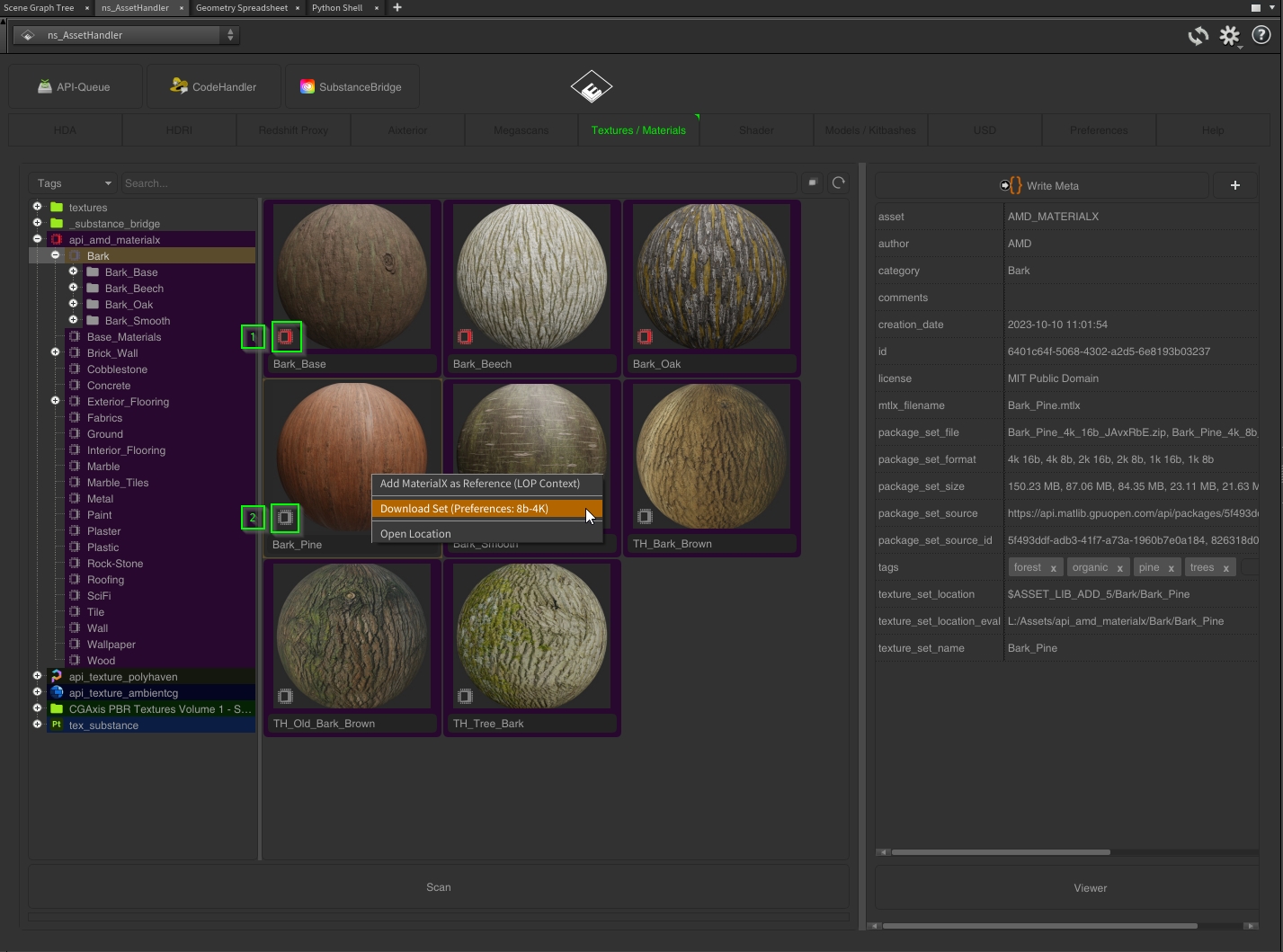
The 1. red symbol indicates the asset data is already located and loaded to your library. If you drop a asset with a 2. greyed out symbol, it will add the item to the API Queue and download all the necessary files and place it afterwards.
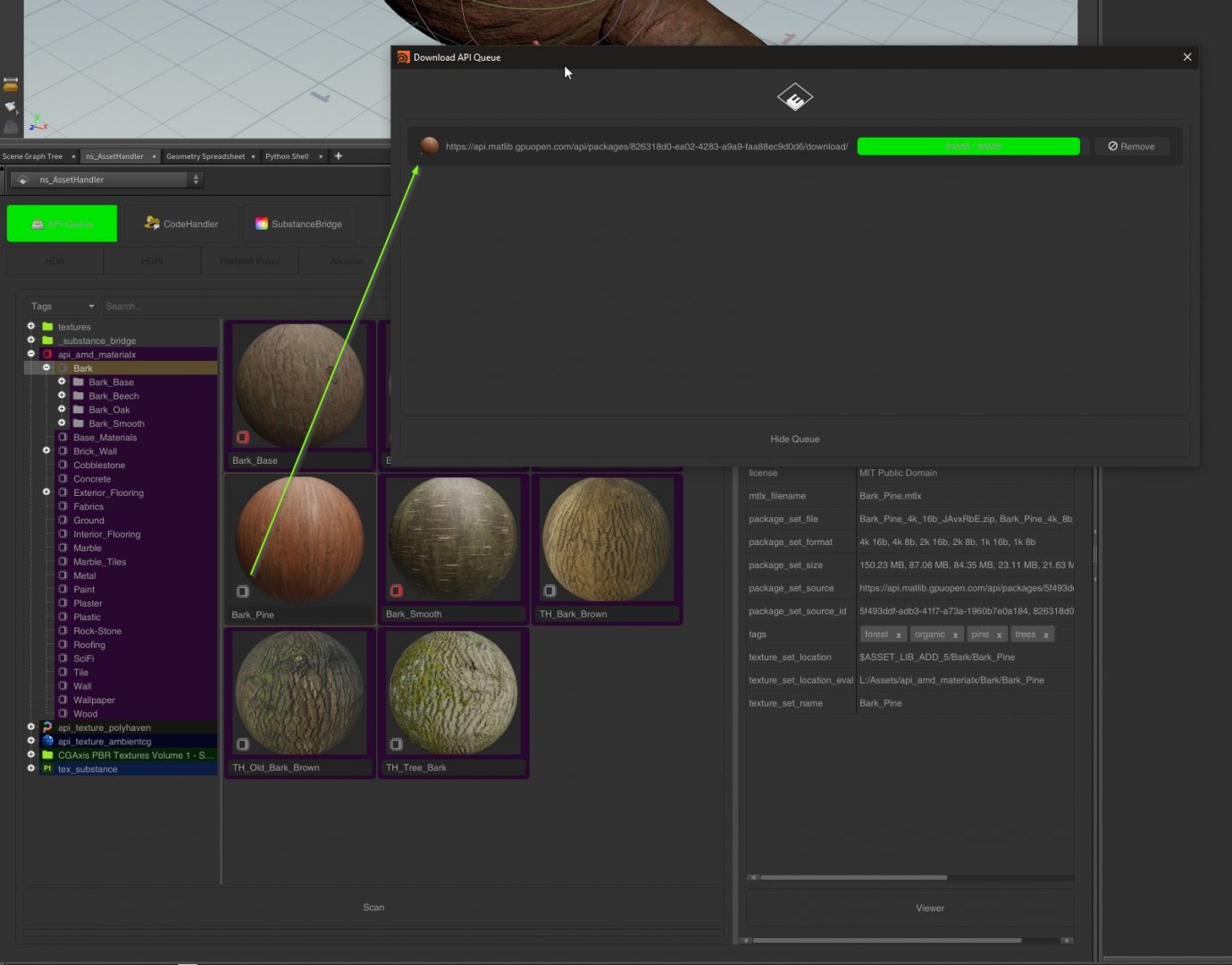
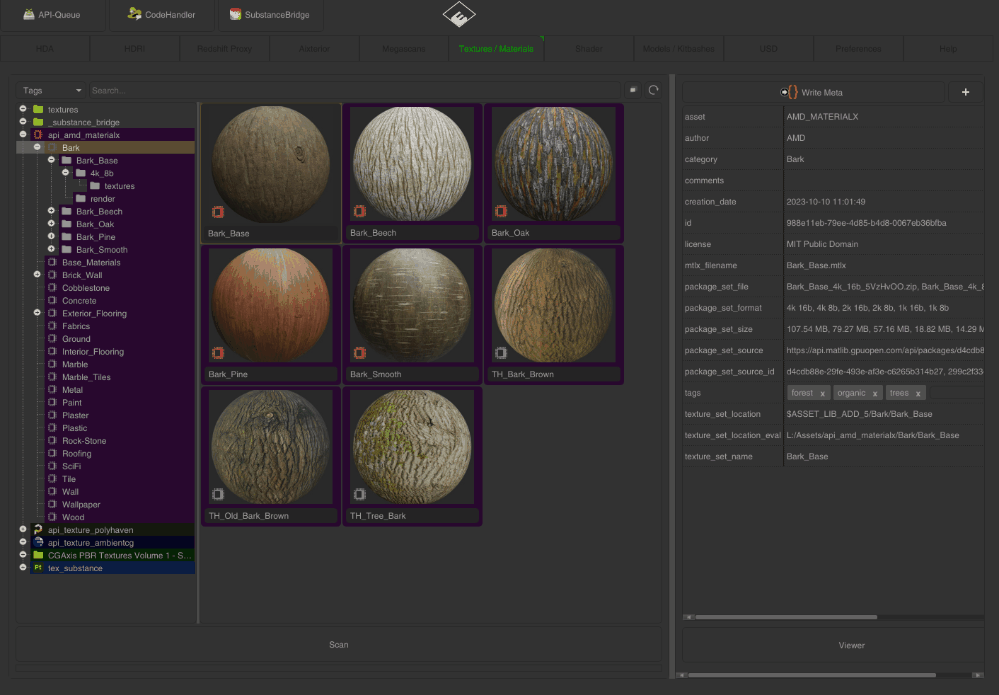
You can dive in the asset folder and see the package data like the .mtlx file maps and renders. You can place/drop them in the allowed contexts as well. Or load it to the viewer.
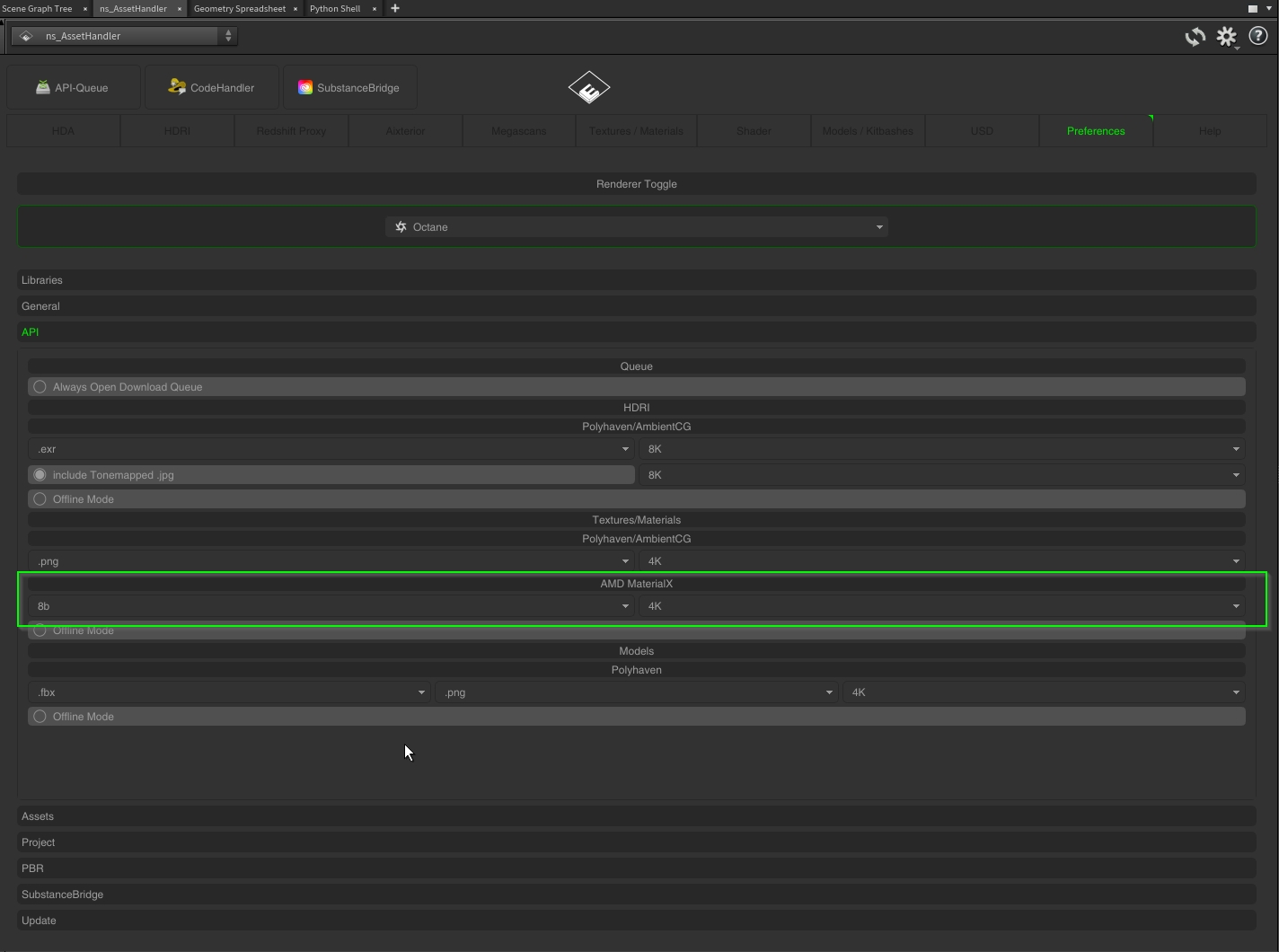
In the “Preferences” tab are some options for the preferred format you want to download form the API. You can see in the meta data which formats are available.