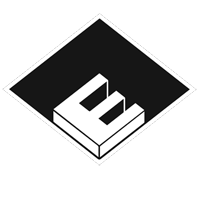ASSH = Asset Handler
SD = Substance Designer
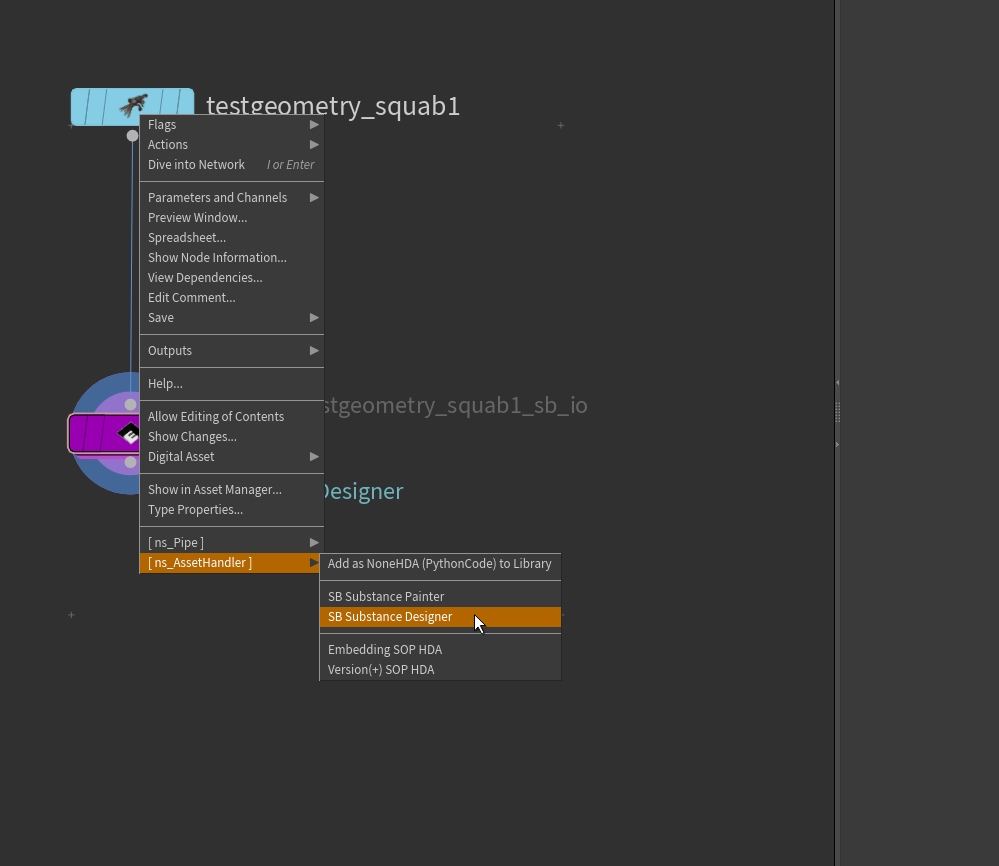
“SubstanceBridge Editor” CheckBox sets the visibility for this IO node in the Editor.
The “Executables” Parms will be setted automatically from the main ASSH Python Panel.
The “Work Dir” Parm is default setted to $ASSET_LIB/_substance_bridge. Its the folder where all the Substance Painter and -Designer files will be stored. The exported Maps as well. You can setup another place.
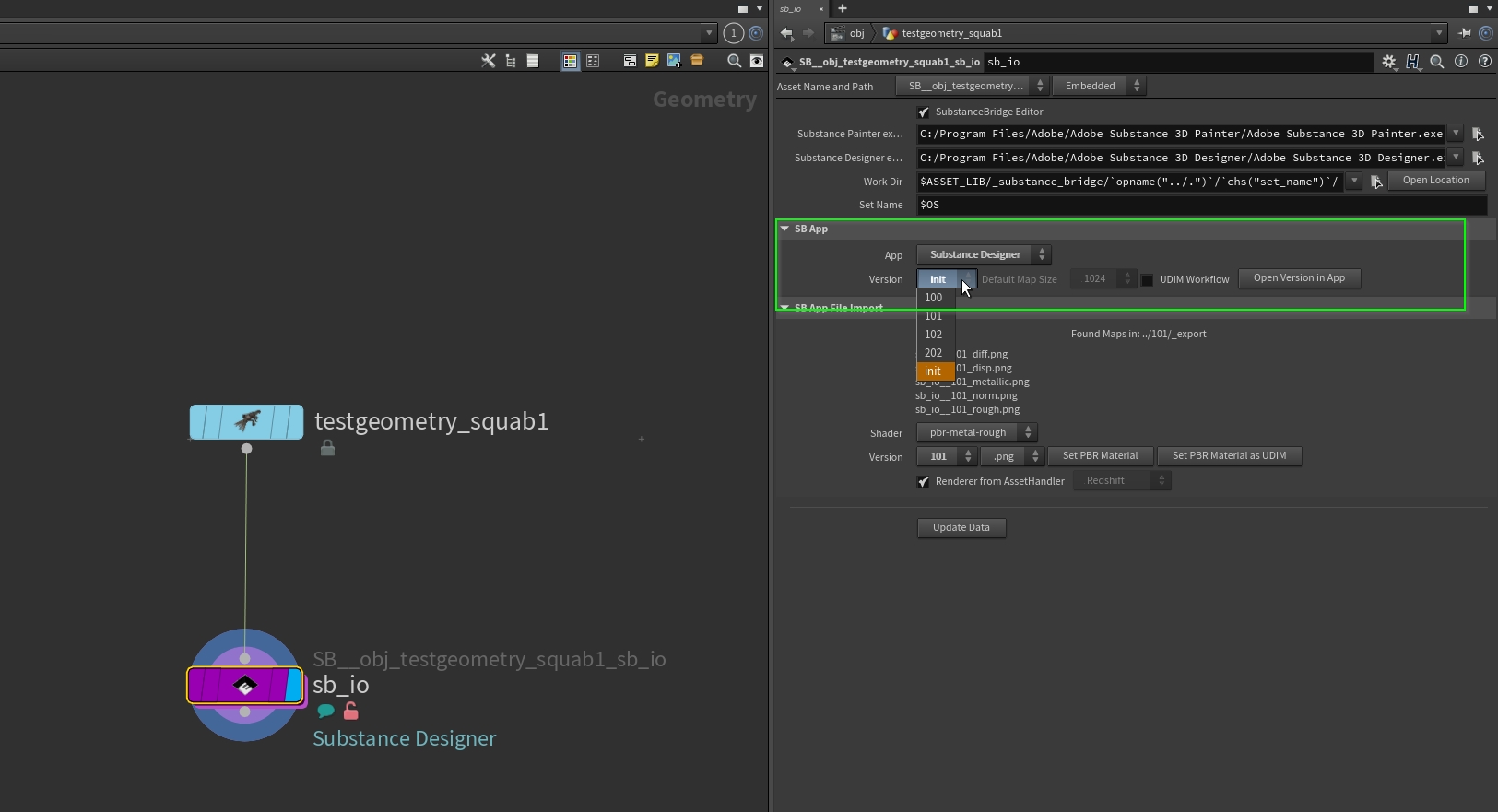
The “App” Parms will be setted automatically from the main ASSH Python Panel.
“Version” let you choose which project will be opened with “Open Verison in App” in SD.
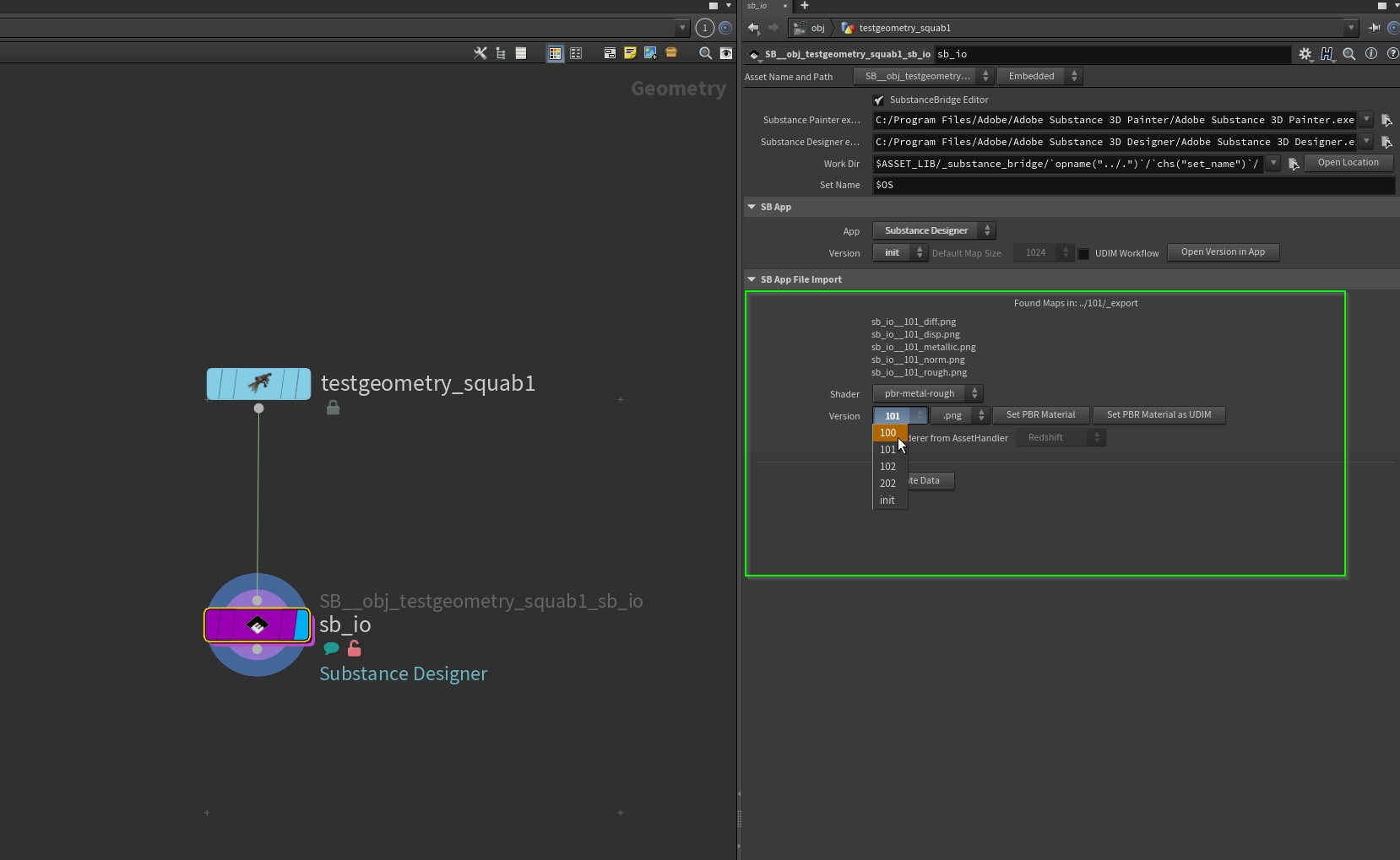
“Shader”, just pbr-metal-rough model is available right now.
“Version” let you choose which maps will be added to the PBR shader with “Set PBR Material” and “Set PBR Material” UDIM.
“Renderer from AssetHandler” sets up the right PBR shader.
“Update Data” search for the right maps in folder/database hierarchy.
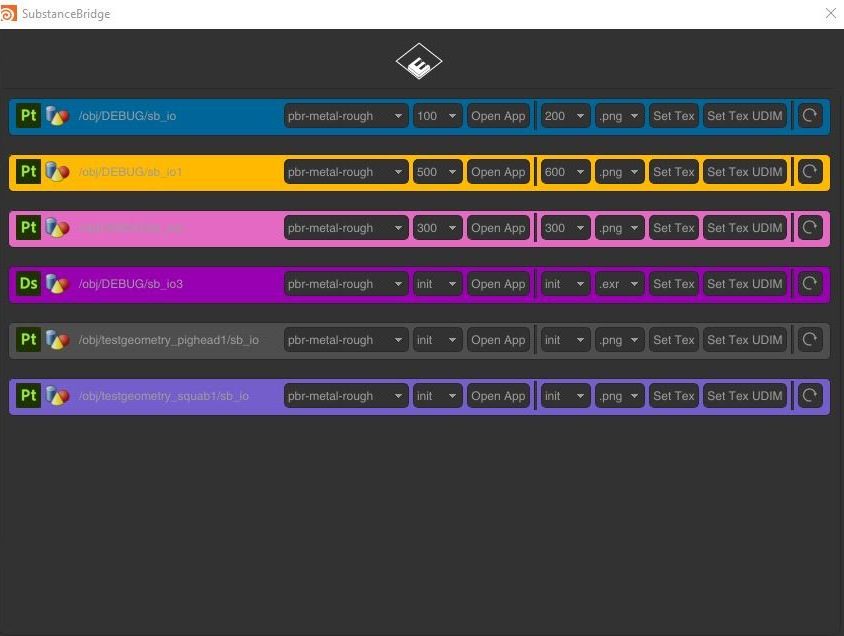
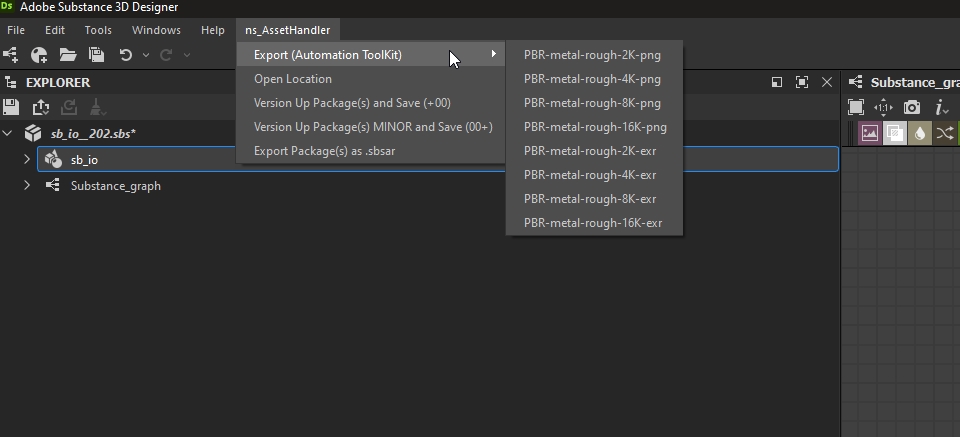
“Export” export presets that creates the maps to the right places for the IO HDA import. (Needs the Substance Automation Toolkit)
“Open Location” open the file location in the folder hierarchy
“Version Up and Save (+00)” versioning of the *.sbs package. (init -> 100 -> 200 -> …)
“Version Up and Save (00+)” versioning of the *.sbs package. (init -> 001 -> 002 -> …)
“Export Package(s) as .sbsar” export the *.sbs package as *.sbsar to load e.g. to Substance Painter