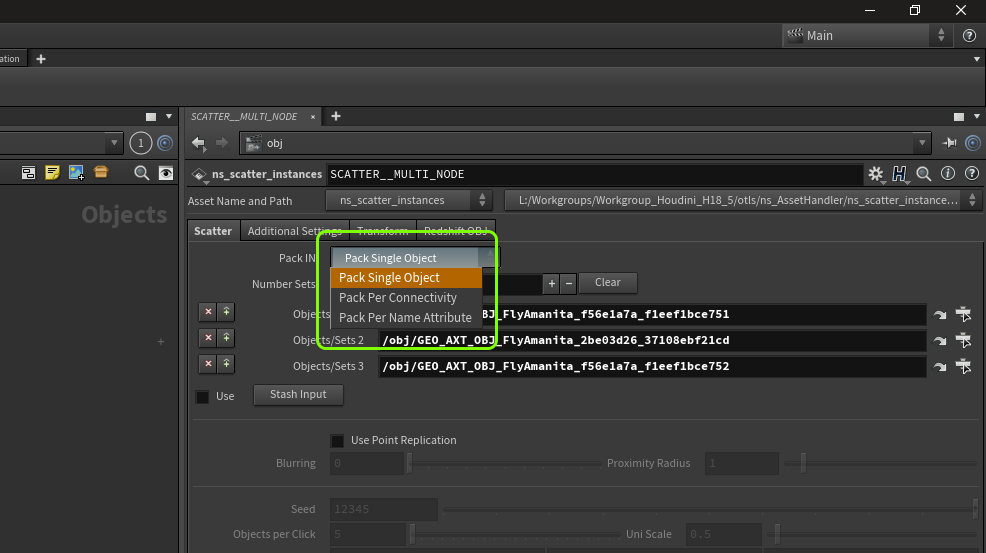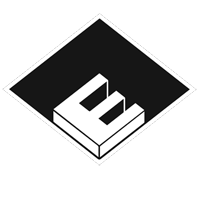ns_scatter_instances.hda

With selected scatter node in the NetworkView, switch to handle mode left to the SceneViewer. Immediately a cursor appears with a instance representation. (PythonStates)
- LMB (Left Mouse Button) to place instances
- MOUSE-WHEEL for Y-rotation
- CNTRL-KEY switch through instances
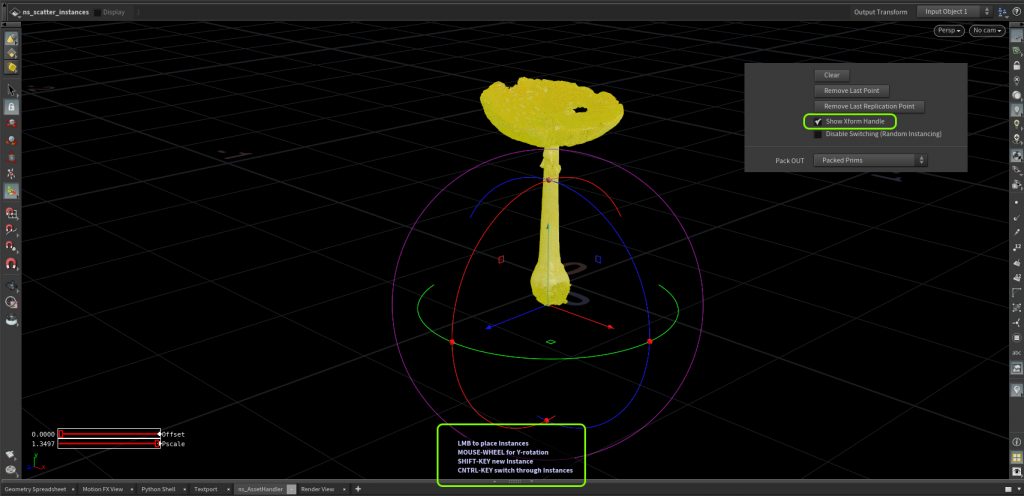
“Use Point Replication” to add more instances per single Click. “Uni Scale” defines the area around the Mouse Cursor.

Hint: To Render instances with Redshift i recommend to activat in the “Redshift OBJ” Tab > Instancing > “Instance SOP Level Packed Primitives”, speedwise.

Hint: Sometimes the interactive scattering gets slow. I recommend to activate the “Hide Cursor Highlighting” in the Scatter Additional Settings Tab.