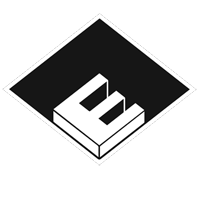ASSH = Asset Handler
SP = Substance Painter
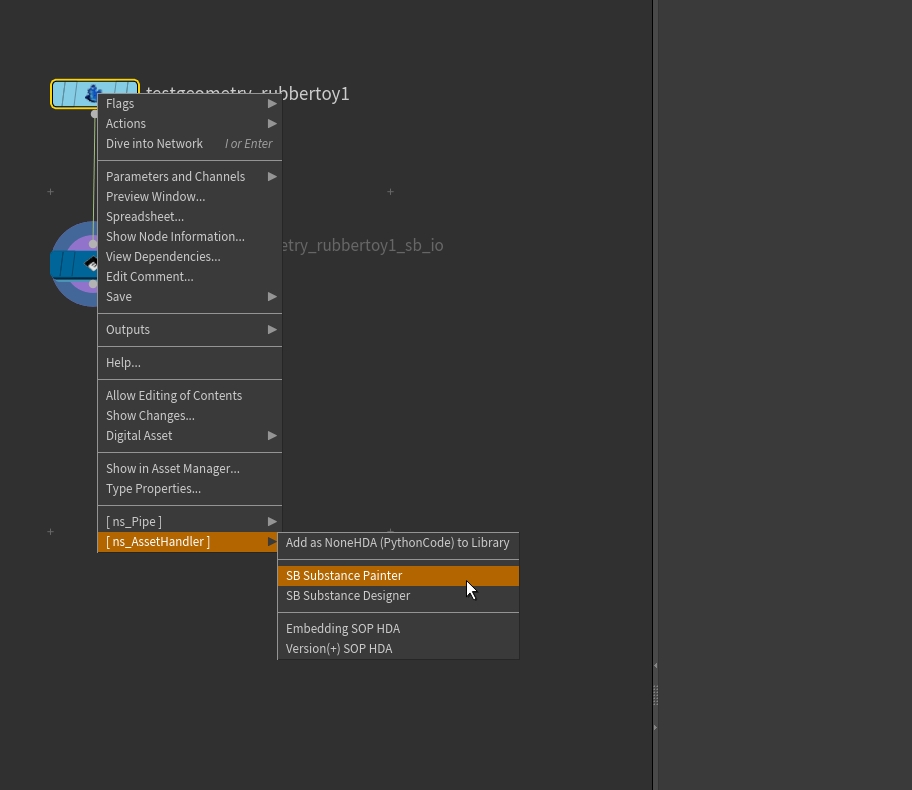
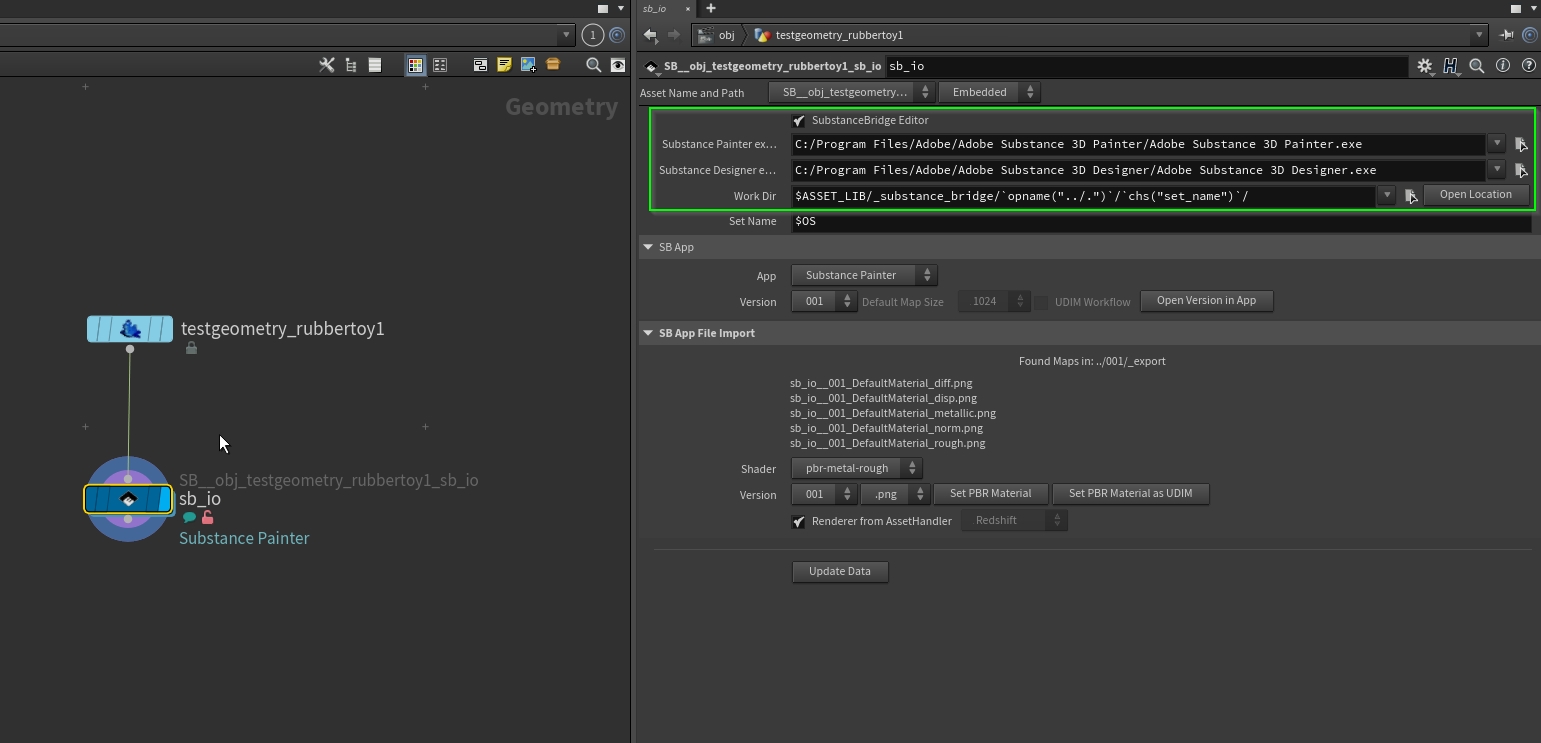
“SubstanceBridge Editor” CheckBox sets the visibility for this IO node in the Editor.
The “Executables” Parms will be setted automatically from the main ASSH Python Panel.
The “Work Dir” Parm is default setted to $ASSET_LIB/_substance_bridge. Its the folder where all the SP and -Designer files will be stored. The exported Maps as well. You can setup another place.
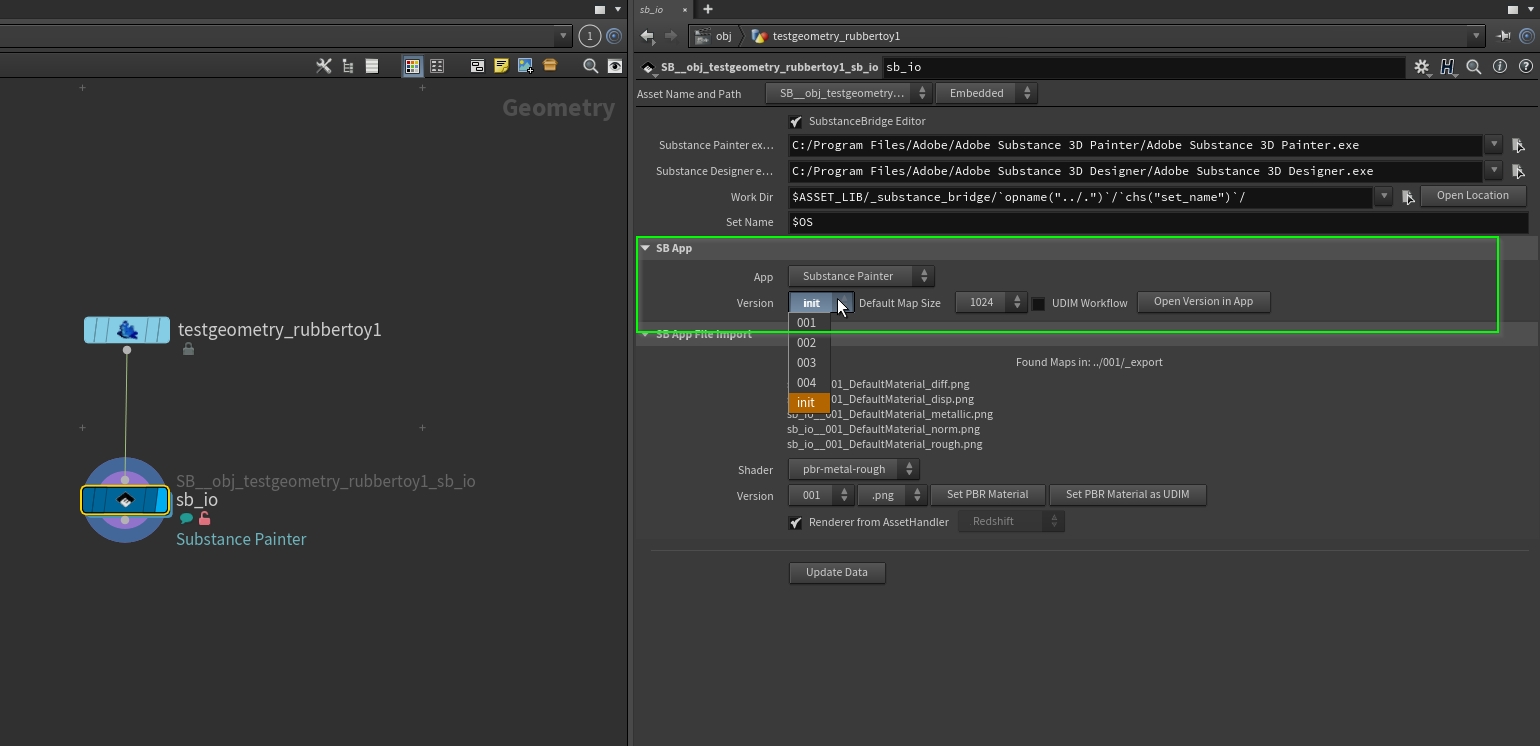
The “App” Parms will be setted automatically from the main ASSH Python Panel.
“Version” let you choose which project will be opened with “Open Verison in App” in SP.
For the first “init” export: “UDIM Worklfow” setted up the right parameters for SP init-project to deal and export UDIMs maps. Groups will send over as well.
“Default Map Size” sets up the “TEXTURES SET SETTING::Size” in the SP project.
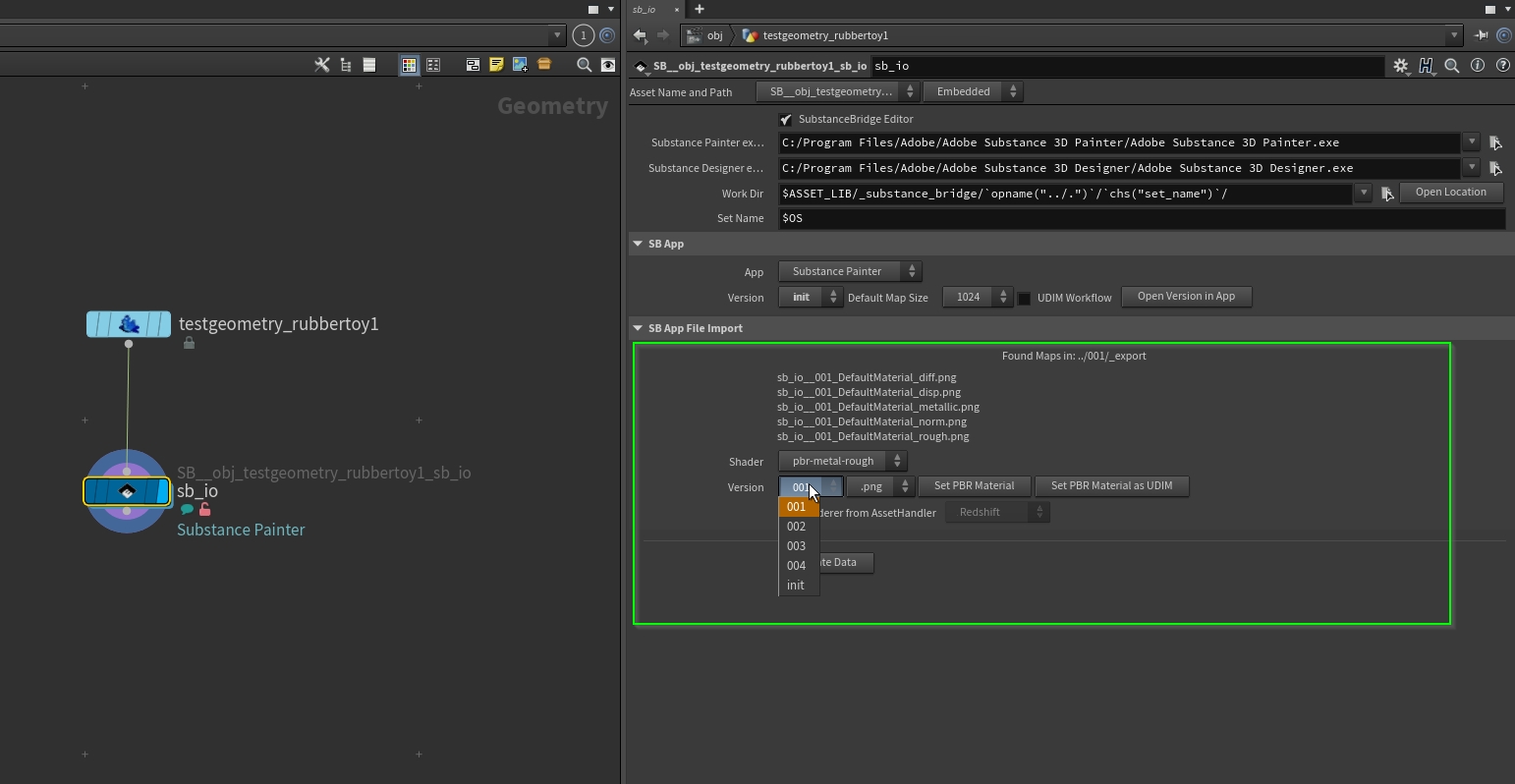
“Shader”, just pbr-metal-rough model is available right now.
“Version” let you choose which maps will be added to the PBR shader with “Set PBR Material” and “Set PBR Material” UDIM.
“Renderer from AssetHandler” sets up the right PBR shader.
“Update Data” search for the right maps in folder/database hierarchy.
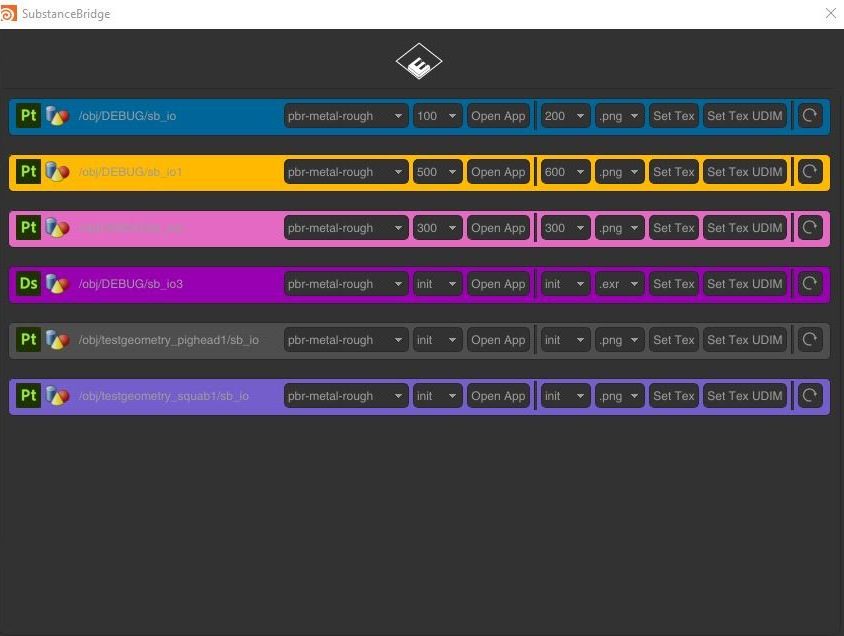
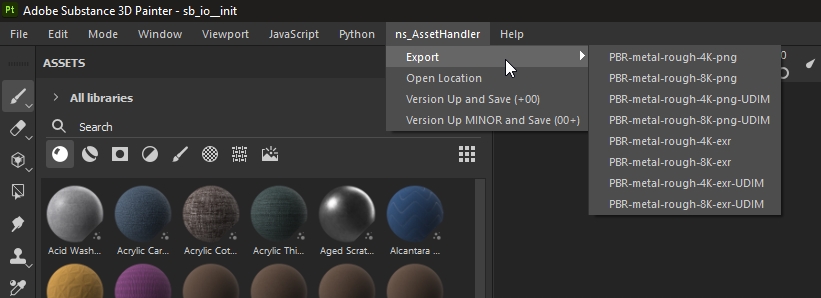
“Export” export presets that creates the maps to the right places for the IO HDA import.
“Open Location” open the file location in the folder hierarchy
“Version Up and Save (+00)” versioning of the project files/saves. (init -> 100 -> 200 -> …)
“Version Up and Save (00+)” versioning of the project files/saves. (init -> 001 -> 002 -> …)